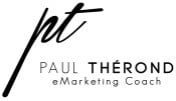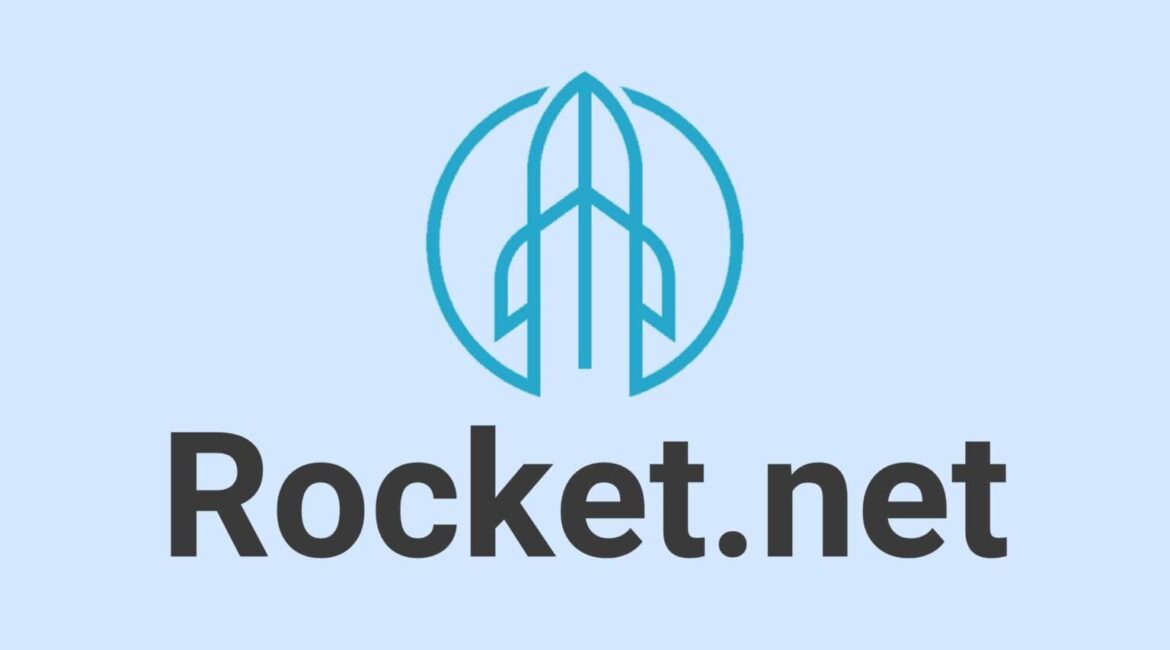Rocket.net is a premium managed WordPress hosting provider known for its speed, security, and ease of use. Whether you are a beginner or an experienced developer, Rocket.net offers a streamlined experience to get your website up and running efficiently. Here’s a step-by-step guide to help you navigate through using Rocket.net hosting including whether you need to use a caching plugin as discussed in step five of this how to guide.
Step 1: Sign Up for Rocket.net
1. Visit the Rocket.net Website
Go to Rocket.net and click on the Get Started button.
2. Choose a Plan
Rocket.net offers several plans based on the size and needs of your website. Select the plan that suits your requirements. You can start with the smallest plan if you’re unsure, as you can always upgrade later.
3. Create an Account
Fill in your personal details such as name, email address, and set a password. Ensure your email is active as you’ll need to verify it later.
4. Enter Payment Information
Provide your payment details to complete the sign-up process. Rocket.net accepts various payment methods including credit cards and PayPal.
Step 2: Set Up Your Website
1. Log In to Your Rocket.net Account
Use the credentials you created to log in to your Rocket.net dashboard.
2. Add a New Website
- Click on the Add Site button.
- Enter your website's name and primary domain. If you don’t have a domain yet, you can use a temporary one provided by Rocket.net.
3. Select Your Data Center
Choose the data center closest to your primary audience to ensure the best performance.
4. Install WordPress
Rocket.net makes WordPress installation straightforward. Click on Install WordPress and the platform will handle the rest.
Step 3: Configure Your Website
1. Access Your WordPress Dashboard
After installation, you’ll receive a link to your WordPress admin panel. Click on it and log in using the credentials provided by Rocket.net.
2. Customize Your Site
- Themes: Navigate to Appearance > Themes to choose and customize a theme for your website.
- Plugins: Go to Plugins > Add New to install essential plugins. Rocket.net automatically includes some necessary plugins for caching and security.
3. Set Up Security Features
Rocket.net includes built-in security features, but you can further enhance your website's security by:
- Enabling SSL (Rocket.net provides free SSL certificates).
- Installing additional security plugins if necessary.
Step 4: Point Your Domain to Rocket.net
1. Update DNS Records
- Log in to your domain registrar's account.
- Update the DNS records to point to Rocket.net’s servers. You’ll find the required DNS information in your Rocket.net dashboard under the site details.
2. Verify the DNS Change
DNS changes can take up to 48 hours to propagate, but it usually happens much faster. Use tools like whatsmydns.net to check if the changes have taken effect.
Step 5: Optimize Performance
1. Enable CDN
Rocket.net includes a built-in Content Delivery Network (CDN) to speed up content delivery. Ensure it is enabled in your site settings.
2. Configure Caching
Rocket.net handles caching automatically at the server level, but you can tweak more specific settings for optimal performance through your WordPress dashboard by adding a plugin like WP Rocket. After discussing this with the team directly they said this might be a good option for some to take your website to the next level of speed, but it is very much optional when using a host like Rocket.net
3. Monitor Performance
Use tools like Google PageSpeed Insights or GTmetrix to monitor and optimize your site’s performance.
Step 6: Regular Maintenance
1. Backup Your Site
Rocket.net provides automatic daily backups. You can access and restore these backups from your dashboard.
2. Update WordPress Core, Themes, and Plugins
Regularly update your WordPress installation, themes, and plugins to ensure security and performance.
3. Monitor Uptime
Rocket.net offers uptime monitoring. Ensure it is enabled to get notifications if your site goes down.
Conclusion
Using Rocket.net hosting simplifies the process of managing a WordPress website with its user-friendly interface and powerful features. By following this step-by-step guide, you can set up and maintain a high-performance, secure website efficiently. Enjoy the benefits of Rocket.net’s managed hosting and focus on growing your online presence.